
Please choose one of the following to open a PDF file with Foxit PDF Reader:

Tips:
By default, Foxit PDF Reader saves the changes to a file every 5 minutes automatically in case of system crash or power failure. If the application closes abnormally before you can save changes to a file, Foxit PDF Reader opens the recovery file automatically the next time you open it. The recovery file contains your changes up until the last time Foxit PDF Reader saved the document. You can change the time interval settings in Preferences > Documents > Save Setting > Automatically save file every x minutes.

After editing your PDF file, choose File > Save (or click the Save button in the Quick Access Toolbar) to save and replace the original file. You can also choose File in the Ribbon > Save As to save the PDF file as a copy in your local disks, ECM servers, or cloud servers.
Foxit PDF Reader allows you to configure the preferred save as location so that your preferred location will be automatically chosen in the Save As dialog box when prompted to specify a location to save a document. To add a preferred save as location, please go to the File tab (or Foxit PDF Reader in the menu bar) > Preferences > Documents > Preferred Save As Location. Then click Browse to select the location, or input the location in the Preferred Save As Location field. If you need to remove the configured output location, just delete the directory path in the Preferred Save As Location field.
To view the PDF properties, please navigate to File > Properties. You can acquire all relevant information as follows:
While rendering PDF files, Foxit PDF Reader automatically smooths the jagged edges of text and line art (including path and shading objects) and enhances thin lines to improve their appearance and readability. To change the default settings, please go to File in the Ribbon (or Foxit PDF Reader in the menu bar) > Preferences > Page Display, and modify the following options in the Rendering group.
By default, Foxit PDF Reader displays multiple PDF files in different tabs in a single application window. In multi-tab reading mode, you can drag and drop a file tab outside of the existing window to create a new window and view the PDF file in that individual window, or move a file tab to any other Foxit PDF Reader windows that are currently open.
You can enable the single-tab reading mode to view PDF files in multiple application windows when double-clicking to open PDF files, which is ideal for reading PDFs side by side.
To enable the single-tab reading mode, choose File in the Ribbon (or Foxit PDF Reader in the menu bar) > Preferences > Documents, check the Always open files in a new window option in the Open Setting group, and click OK to apply the setting. While in the single-tab reading mode, you can revert to the multi-tab reading mode by redoing the steps and unchecking the Always open files in a new window option.
The parallel view allows you to read two or more PDF files side-by-side (either horizontally or vertically) in the same window. When reading PDF files in the parallel view, you can view, annotate, or modify each PDF file independently. However, the Full Screen Mode operations are simultaneously applied to PDF files that are currently active in all tab groups.
To create the parallel view, do the following:
Tip: If you are in the parallel view, when a new PDF file is opened, it will be placed in the last active tab group.
To move tabs in the parallel view, do one of the following:
To exit the parallel view, do one of the following:
For a PDF file that does not include the preset page layout, Foxit PDF Reader will open it with the default page display mode or the last viewing settings (if you have enabled the application to restore the last view settings when reopening PDF files in Preferences > History). To change the default page display mode, please go to the File tab (or Foxit PDF Reader in the menu bar) > Preferences > Page Display > Default Layout and Zoom, and select the desired option from the Page layout drop-down list. To change the page display mode while reading PDF files, click View in the Ribbon (or choose View in the menu bar > Page Display), and choose any of the following options:
 : Display one page at a time.
: Display one page at a time. : Display the pages in a continuous vertical column.
: Display the pages in a continuous vertical column. : Display a certain number of pages (two or more pages) side by side at a time.
: Display a certain number of pages (two or more pages) side by side at a time. : Display facing pages side by side in a continuous vertical column.
: Display facing pages side by side in a continuous vertical column. : Display the cover page separately. This option is only available when you select Facing or Continuous Facing mode.
: Display the cover page separately. This option is only available when you select Facing or Continuous Facing mode. : View a PDF with the document pane divided into two panes (Vertically/ Horizontally Split command) or four panes (Spreadsheet Split command).
: View a PDF with the document pane divided into two panes (Vertically/ Horizontally Split command) or four panes (Spreadsheet Split command).By default, Foxit PDF Reader displays two pages side by side at a time in Facing or Continuous Facing mode. You can custom the display settings using the following two options by choosing File in the Ribbon (or Foxit PDF Reader in the menu bar) > Preferences > Page Display.
In Full Screen mode, Foxit PDF Reader Document Pane fills the entire screen, with Menu Bar and Navigation pane hidden behind. The mouse pointer remains active in Full Screen mode so that you can click links.
Before reading a PDF file in Full Screen mode, you can set the Full Screen preferences which include appearances, transitions, and panels that can be shown in the Full Screen mode.
 in the status bar.
in the status bar. on the top right corner, or press the Esc key.
on the top right corner, or press the Esc key.Tip: By default, Foxit PDF Reader will display a prompt message for you to confirm the operation when you open a PDF file that has been defined to be opened in Full Screen mode as the initial view. To change the default setting, please go to File in the Ribbon (or Foxit PDF Reader in the menu bar) > Preferences > Documents, and uncheck the Alert user when documents request Full Screen option in the Open Setting group.
For a PDF file that does not include the preset magnification level, Foxit PDF Reader will open it with the default page zoom level or the last viewing settings (if you have enabled the application to restore the last view settings when reopening PDF files in Preferences > History). To change the default zoom level, please go to the File tab (or Foxit PDF Reader in the menu bar) > Preferences > Page Display > Default Layout and Zoom, and select the desired option from the Zoom level drop-down list. While reading a PDF file, you can use the zoom tools to change the page magnification. For more information, please refer to Quick Zoom, Resize the Page View with Zoom Tools, and Change the Page Magnification with Magnifier, Loupe, or Marquee Command.
To quickly zoom in or out on a PDF page, do any of the following:
 or Plus sign
or Plus sign  , or drag the slider.
, or drag the slider.To adjust the page at a specified size or make it to fit the document or window, do the following:

With the Magnifier command, you can magnify part of the page by using a magnifying glass.
Loupe Command
The Loupe command allows you to view part of the page in a separate window with the specified zoom level.
Marquee Command
The Marquee command helps you expand the selected area of the page to fill the entire view or increase the magnification of the clicked area by one preset level (centering on the point where you clicked).
To read documents in a backward order, please choose View in the Ribbon > Reverse View.
Do one of the following to rotate the view of the document pages:
Note: Foxit PDF Reader allows you to rotate pages in 90-degree increments. Pages are rotated for viewing purposes only, and no changes to page orientation will be saved to the PDF file.
Do one of the following to change the page background color:
1. From the Preferences
2. From the document pane

Read Out Loud is a Text-to-Speech (TTS) tool. It reads the text in a PDF aloud, including the text in comments and alternate text descriptions for images, tables, and fillable fields. Text is read based on the order of the page content.
Read Out Loud uses the available voices installed on your system. Read Out Loud isn’t a screen reader, it may not be available in some operating systems.
You need to activate Read Out Loud before using it.
Tip: If you need to read the text in the comments and form fields while reading a PDF out loud, please make sure you have checked the Read comments and Read form fields options in the Speech preferences. For form fields, press Tab to focus the form field, and Foxit PDF Reader will read the form field that is currently in focus.
While reading a PDF file or form field, you can interrupt the reading and adjust reading volume and speed as needed.
Foxit PDF Reader enables visually impaired users to read and interact with PDF using VoiceOver. While reading and interacting with PDF, you can change the accessibility and reading settings in the Preferences dialog box.
To set accessibility preferences, choose File in the Ribbon (or Foxit PDF Reader in the menu bar) > Preferences > Accessibility.
To set reading preferences, choose File in the Ribbon (or Foxit PDF Reader in the menu bar) > Preferences > Reading.
Foxit PDF Reader provides horizontal and vertical ruler guides to help you align and position text, graphics, or other objects on the page. They can also be used to check the size and margins of your documents.
Show or Hide Rulers and Guides
To show or hide rulers and guides in the current PDF file, please do any of the following:
Create Ruler Guides
Move Ruler Guides
To move ruler guides, select the Hand command, click and hold the guide, and then drag it to a new location.
Delete Ruler Guides
To delete ruler guides, please do one of the following:
Transparency grid is used to visualize transparent areas by displaying a checkerboard grid behind transparent objects. To show or hide the transparency grid, please go to File in the Ribbon (or Foxit PDF Reader in the menu bar) > Preferences > Page Display, and check or uncheck Display transparency grid in the Page Content group.
In Line Weights View, the lines will be displayed with the weights defined in the PDF file. When Line Weights View is turned off, the lines will be displayed with the constant stroke width (1 pixel), regardless of zoom. Foxit PDF Reader will display PDF files in Line Weights view by default. To turn on or off Line Weights view while reading PDF files, please do any of the following:
By default, Foxit PDF Reader will open PDF/A-compliant documents in PDF/A mode (i.e. read-only mode) to prevent modification. When you open a PDF/A-compliant document, a notification message will be displayed. To work with PDF/A files, do the following:
PDF portfolios are a combination of files with different formats such as Microsoft Office files, text documents and image files.
To view a PDF portfolio, please do the following:

Tip: Files in a PDF portfolio will be opened in its native application if you have installed the native application on your device with macOS 10.14 or higher.

Foxit PDF Reader lets you view, navigate, measure, and comment on 3D content in PDF documents. The Model Tree, the 3D toolbar, and the right-click menu of 3D content can help you work on 3D content easily. You can show/hide parts of a 3D model, set different visual effects, rotate/spin/pan/zoom a 3D model, create and manage 3D views with different settings, add comments/measurements to a part of a 3D model, and more.
Note: By default, Safe Reading Mode is enabled, and whether the option has been selected or not, when you open a PDF with 3D content for the first time, a dialog box pops up to ask whether you trust the document to enable/activate the 3D content in it, and you can select an option to trust the document one time only or always trust the document. Selecting Trust this document always in the dialog box also adds the document to the privileged locations, and the dialog box will not prompt next time you open the PDF. See also Privileged Locations. Note that the dialog box does not necessarily pop up when you open a 3D PDF. Sometimes it pops up only when you click on the 3D content in the PDF. When it pops up is determined by the activation settings of the 3D content. And the message displayed in the pop-up dialog box varies depending on your trust settings for Foxit PDF Reader.
Foxit PDF Reader provides the Model Tree and various navigation tools and options for you to show or hide parts of a 3D model, turn it around to view it from all orientations, even look at the inside structure clearly by hiding and turning parts around.
When you open a 3D PDF and enable the 3D model, the 3D toolbar appears above the upper-left corner of the 3D canvas (an area where the 3D model appears). The lower-left corner of the canvas shows the 3D axes (X-axis, Y-axis, and Z-axis) that indicate the current orientation of the 3D model in the scene. Note: If the 3D model is not enabled (or activated) after you open the PDF, only a 2D preview image of the 3D model is displayed in the canvas.
Tip: For most 3D-related tools and options, you can find them from the context menu after right-clicking the 3D model.
When the 3D model is enabled, click the Model Tree panel in the navigation pane, where you can view the 3D scene structure and the preset views. Check/uncheck the appropriate checkbox to show/hide the corresponding part of the 3D content. You can also click the Toggle Model Tree icon on the 3D toolbar to show or hide the Mode Tree panel.
The Model Tree panel contains three panes: the Structure pane, the View pane, and the Object Data pane.
On the 3D toolbar (or after right-clicking the 3D model and choosing Tools), select a desired 3D navigation tool to manipulate the 3D model.
From the 3D toolbar (or after right-clicking the 3D model and choosing View Options), choose an option as appropriate to modify the display settings for a 3D model.
In the View pane of the Model Tree panel and in the Views list on the 3D toolbar, you can see a list of available views. Select the desired view to switch among the views. You can also create 3D views with custom display settings and manage existing views.
In the View pane of the Model Tree panel:
On the 3D toolbar, you can also select a view from the Views list to display it, or click on the Default View icon to switch to the default view of the 3D model. Or, just right-click anywhere anytime in the 3D canvas, choose Views, and select a view to display it.
With multiple views created, you can use the Manage Views dialog box to perform view management. You can reorder the views in the View pane of the Model Tree panel or in the Views list on the 3D toolbar, delete a view, and set a view as the default view.
Click on the Views list on the 3D toolbar and choose Manage Views to open the Manage Views dialog box. Then do any of the following:
With the 3D Measurement Tool, you can measure the distance between two points and the angle between two edges of a 3D model.

If the 3D measurement is added to an existing view, the 3D measurement will be listed under that view.
You can use the Add 3D Comment tool to add a 3D comment to a particular part of a 3D model, for example, to provide the coordinate information or the name of the part. A 3D comment contains a text box and a connector line that connects the text box and the part of the 3D model you want to comment on.

You can add comments to a 3D view using the commenting tools in the Comment Ribbon.
In the Default View of the 3D model or with no existing view selected, adding comments creates a new view in the View pane of the Model Tree, with the default name of “CommentView[n]” ([n] is a number that depends on how many existing Comment views are listed in the View pane. For example, if there are two Comment views before the new view is created, n will be 3.). You can double-click the view name to rename it. The comment will be listed under the created view (as a child of the view), named after the comment author. In front of the name shows the icon of the comment type. Clicking the comment in the View pane to view more information on the comment in the Object Data pane.
If the comment is added to an existing view, the comment will be listed under that view.
You can convert 3D measurements to comments to be reviewed, annotated, and replied to.
Click in the Search field on the title bar and click on the Show matching text results box in the drop-down menu (or press the shortcut keys Command + F) to open the “Search” window, which appears in the top-right corner of the document area.
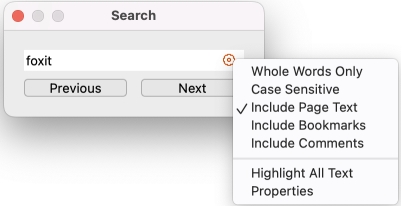
 to set the search criteria.
to set the search criteria. Foxit PDF Reader supports the advanced search function, which enables you to do the following: search a string in a single PDF file, multiple PDF files under a specified folder, PDFs in a PDF portfolio, or a PDF index. When the search finishes, all occurrences will be listed in a tree view. This will allow you to quickly preview the context and jump to specific locations. You can also save the search results as a CSV or PDF file for further reference.
Before doing an advanced search, you can go to File in the Ribbon (or Foxit PDF Reader in the menu bar) > Preferences > Search to specify search preferences.
If fast find is enabled, the cache of search information will be generated when you perform a search. When the cache reaches the limit size you specified, the earlier cache contents will be deleted automatically. And if you execute searches in PDFs that include both index and fast find cache, index will be used as the priority for searching.
Tip: The additional search criteria options are collapsed by default. You can click More to show all the options. To keep expanding and displaying the additional search criteria options all the time, please go to File in the Ribbon (or Foxit PDF Reader in the menu bar) > Preferences > Search, and check the Always show more options in advanced search option in the Search group.

Note: For each search, layers, form fields, and digital signatures in the document will also be searched automatically. If some of the search results occurs on a hidden layer, when selecting the results in the Advanced Search panel you will be prompted whether to make that layer visible.
After searching, users may need to mark up the searched text strings in a highlight color. With Foxit PDF Reader’s Search & Highlight feature, users can perform an advanced search and highlight the searched text strings quickly.
 next to the Save button
next to the Save button  in the Search & Highlight panel, a check box in front of each searched instance and each file path, and the Check All option above the New Search button.
in the Search & Highlight panel, a check box in front of each searched instance and each file path, and the Check All option above the New Search button. . (Tip: Click the check box in front of a file path to select all instances found in the file; select theCheck Alloption to select all instances found in the search.)
. (Tip: Click the check box in front of a file path to select all instances found in the file; select theCheck Alloption to select all instances found in the search.)If your PDF document or document collections include a full-text index created by Foxit PDF Editor (for Mac and Windows), you can improve your search efficiency by simply searching the index for target words rather than each document separately. Steps are as follows:
 to add an index. All the indexes you added will be displayed in the index list in Index selection dialog box. You can select an index, and click
to add an index. All the indexes you added will be displayed in the index list in Index selection dialog box. You can select an index, and click  to get its file information, or click
to get its file information, or click  to remove it from the list, if necessary. Once added, the index files will be marked as checked for you to execute index search by default. Before application, review the indexes in the list, and uncheck the unnecessary one. Upon completion, click OK to close the Index selection dialog box.
to remove it from the list, if necessary. Once added, the index files will be marked as checked for you to execute index search by default. Before application, review the indexes in the list, and uncheck the unnecessary one. Upon completion, click OK to close the Index selection dialog box.Tip: An index created by Foxit PDF Editor for document collections usually includes an XML file, log file, and support folder. To ensure successful search, all the index files should be available when you search an index in Foxit PDF Reader.
Use the Snapshot tool to take a snapshot of selected PDF contents and paste it in other applications.
Tip: To scroll through pages continuously, Foxit PDF Reader will automatically change the page display mode to Continuous (if it is in Single Page view) or Continuous Facing (if it is in Facing mode) when you enter into the automatic scrolling mode. After exiting the automatic scrolling, you can change the page display mode from the View menu or toolbar. For more information, please refer to “Change the Page Display Mode”.
Use the page navigation tools on the status bar at the bottom to jump to a specific page easily.

Page indicator: Shows the current page and the total number of pages of the opened PDF file. To jump to the page specified, you can input the page number and press Enter, or click the Down arrow and select a page number from the list.
Previous Page: Jump to the previous page.
Next Page: Jump to the next page.
Tip: Alternatively, you can go to View in the menu bar > Go to, and then choose one option from the drop-down menu to jump to a specific page. From the drop-down menu, you can also choose to jump to the first page or the last page of the PDF file.
Do one of the following to go to the preview view or next view:
 or Next View button
or Next View button on the status bar at the bottom.
on the status bar at the bottom.
Tips:
 or
or at the top of the Bookmarks panel) to increase or decrease the text size of bookmarks.If a bookmark is too long to be displayed in the Bookmarks panel, you can right-click the bookmark (or click the Options menu
at the top of the Bookmarks panel) to increase or decrease the text size of bookmarks.If a bookmark is too long to be displayed in the Bookmarks panel, you can right-click the bookmark (or click the Options menu at the top of the Bookmarks panel) and selectWrap Long Bookmarksto wrap it to multiple lines for a better view. To unwrap, deselectWrap Long Bookmarks.
at the top of the Bookmarks panel) and selectWrap Long Bookmarksto wrap it to multiple lines for a better view. To unwrap, deselectWrap Long Bookmarks. at the top of the Bookmarks panelhighlights the bookmark corresponding to the content in the current document view, which can be helpful to find a bookmark as well as show you where you are.
at the top of the Bookmarks panelhighlights the bookmark corresponding to the content in the current document view, which can be helpful to find a bookmark as well as show you where you are.
PDF articles are optional electronic threads defined by the PDF author, which lead readers through the PDF contents presented in multiple columns and across a series of pages. If you are reading a PDF file that contains articles, you can view the article names and navigate through them easily in the Artilce panel.
 in the navigation pane. If you cannot find the Articles icon in the navigation pane, right-click anywhere along the left sidebar on the navigation pane, and choose Articles.
in the navigation pane. If you cannot find the Articles icon in the navigation pane, right-click anywhere along the left sidebar on the navigation pane, and choose Articles. and you will be switched to the beginning of the article (the area of the first defined article box). The page view may zoom in or out automatically so that the current part of the article fills the screen, with the first line appearing in the upper left corner.
and you will be switched to the beginning of the article (the area of the first defined article box). The page view may zoom in or out automatically so that the current part of the article fills the screen, with the first line appearing in the upper left corner.Open a file attachment embedded in a PDF file

Open a file attachment pinned in the PDF file
The file attachment pinned in the PDF file is usually displayed with a pin icon. You can double-click the pin icon to open it with Foxit PDF Reader.
Similar to Microsoft Word, Foxit PDF Reader counts words, characters, pages, lines and other information in all or part of your document. With no text selected, click View in the Ribbon > Word Count, and you will see a pop-up Word Count box for the statistics of the entire document. For a partial word count, just select the text you want to count, and then click View in the Ribbon > Word Count; or right click the selected text and choose Word Count from the context menu.
You can customize trust settings for Foxit PDF Reader, which is helpful to make your PDF workflow both secure and efficient. To specify the settings, click File in the Ribbon (or Foxit PDF Reader in the menu bar) > Preferences > Trust Manager. Based on your settings in the Trust Manager preferences, Foxit PDF Reader will display different prompt messages when you try to execute an action that is blocked by the security settings. You can also specify the trust settings for a particular action in the prompt messages.
Safe Reading Mode enables you to control unauthorized actions and data transmissions that efficiently avoid attacks from malicious content and viruses.
The Safe Reading Mode is enabled by default. To change the setting, please follow the steps below.
If you are in Safe Reading Mode, a warning dialog box will appear when a PDF tries to complete a restricted action from an untrusted location or file. However, you may need to execute certain actions under the current restricted security settings. In this case, you can select trusted files and folders, and exempt them from security restrictions. This security feature ensures that Foxit PDF Reader operates under security level conditions that meet your working environment.
To specify the trusted files or folders, please follow the steps below:
To safeguard against any unauthorized or malicious access, Foxit PDF Reader will display a security warning when you click a web link in a PDF file, and will only connect to the website after you allow the operation. You can customize the URL access settings in the Trust Manager preferences.
JavaScript actions are enabled by default. To disable the JavaScript actions, choose File in the Ribbon (or Foxit PDF Reader in the menu bar) > Preferences > Trust Manager, and uncheck Enable JavaScript Actions.
If you are in the Safe Reading Mode, a message will pop up to ask for your further action every time you try to open an attachment from PDF files. You can configure the security settings about how to open a certain type of file attachments by choosing File in the Ribbon (or Foxit PDF Reader in the menu bar) > Preferences > Trust Manager > File Attachment Security Settings. For more information, please refer to “Configure Security Settings”.
The certificates in Foxit Approved Trust Lists (FATL) and European Union Trusted Lists (EUTL) are the trusted root certificates that are stored in a Foxit server and have been verified by Foxit and other authorities. You can enable the application to automatically check and download new or updated root certificates in FATL or EUTL from the server to local trusted certificate list. Any certificate-based signature created with the certificate in FATL or EUTL is trusted when the signed document is opened in Foxit PDF Reader.
To enable the automatic updates from FATL or EUTL, do the following:
Note: A connection to the Internet is required for the update.